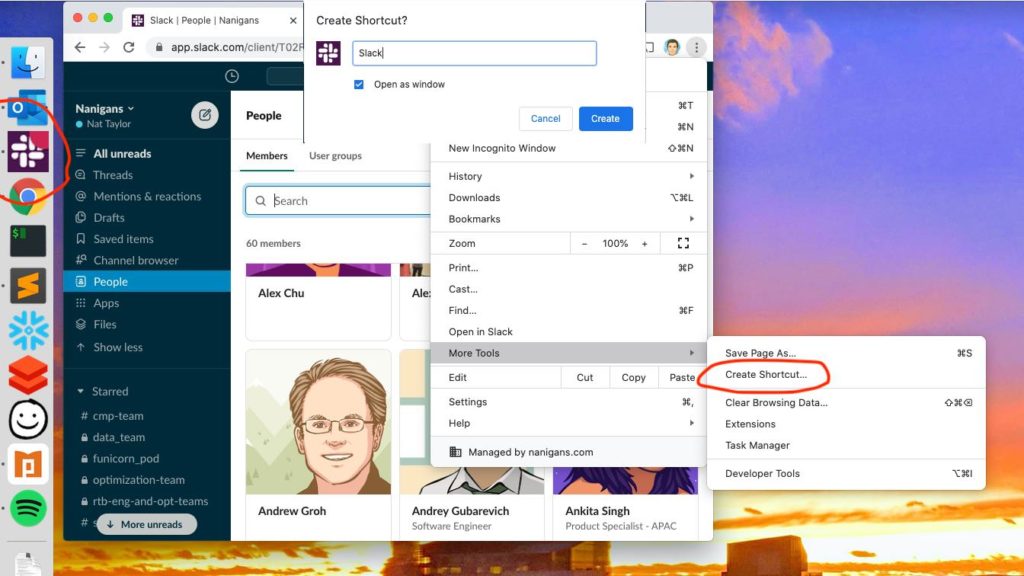Tip for Slack, Chrome Profiles & Link Opening
Published on .
I use 2 Chrome profiles and Slack, and with the Slack desktop app I was constantly frustrated by links I clicked in Slack opening in the last active profile. I wanted them to always open in my work profile.
Since Slack offers a browser version, the solution to always open in a specific Chrome profile is as follows:
- From the Chrome profile that you want links to open in, go to Slack.
- Click the 3-dot “Customize and Control Chrome” icon
- Select “More Tools” > “Create Shortcut…”
- Tick “Open as Window” and customize the name if you like.
Now if you run slack via that icon, your links will always open in the associated Chrome profile!
Keep in mind that Slack will open to whatever page you made the shortcut from (so in the screenshot, the People page.) The Slack window won’t have an omnibox, bookmarks bar, etc. You also wont be able to do screenshares on Slack calls.